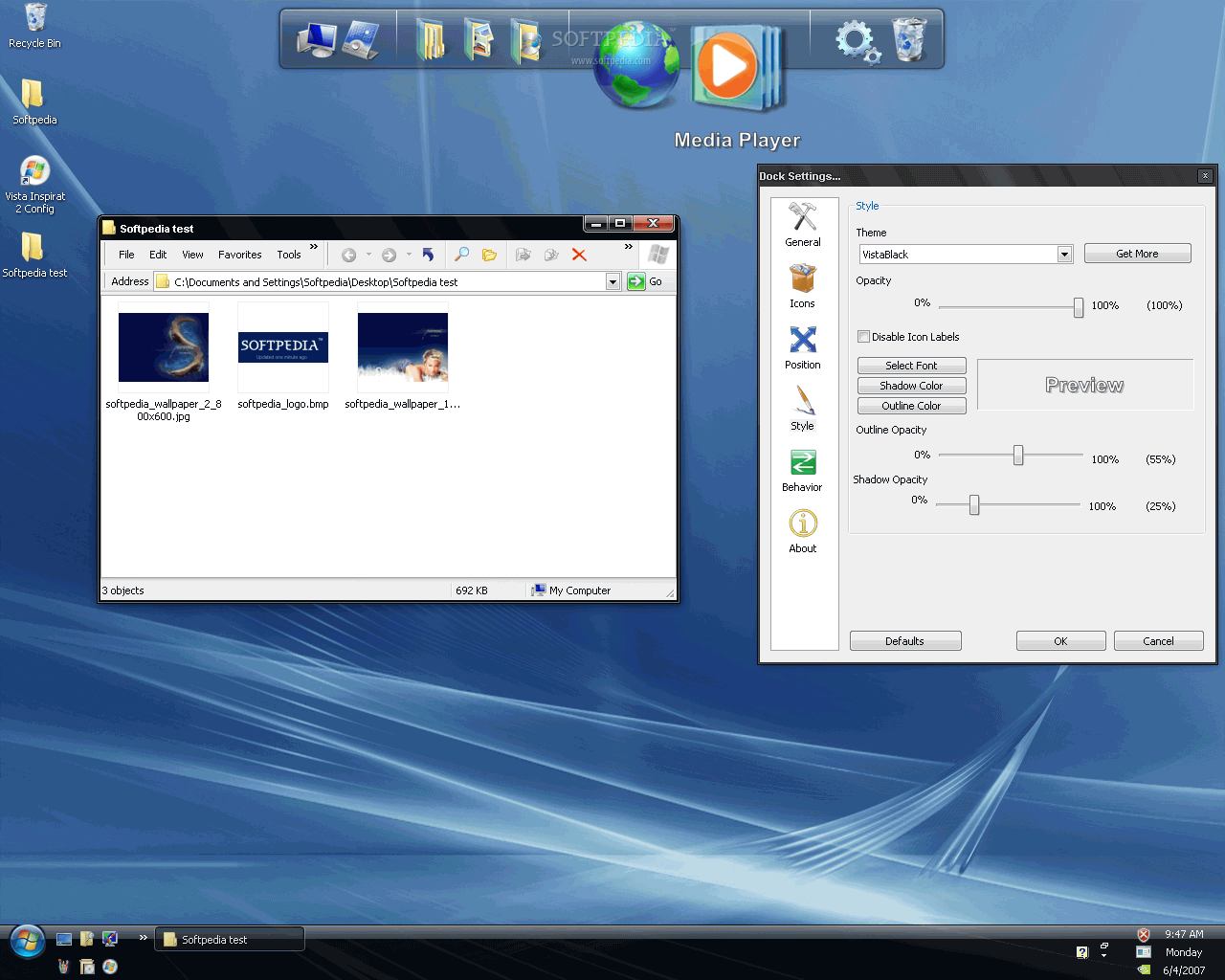step 1. create a new folder( to an existing folder ) and then right click choose properties , then customize then change icon to 2nd one from top left ( the folder icon )
when u open folder u wont find anything but it contains a file desktop.ini to make it visible go to step 2 ................
step 2.go to tools -> folder options -> click on view then here make sure that u
a)click on show hidden icons
b)hide extension for known file type option is not marked ( not selected )
c)hide protected operating system files option is not marked ( not selected )
the options b and c are just below the show hidden icons option
click ok and then open the folder u just created ( plus changed the icon )
u will find a file name desktop.ini ( which was hidden earlier )
open that file and paste this part of code :
[{BE098140-A513-11D0-A3A4-00C04FD706EC}]
iconarea_image=C:\WINDOWS\Web\Wallpaper\Crystal.jpg
iconarea_text=0x00ffffff
now the file must look something like this
[.ShellClassInfo]
IconFile=%SystemRoot%\system32\SHELL32.dll
IconIndex=4
[{BE098140-A513-11D0-A3A4-00C04FD706EC}]
iconarea_image=C:\WINDOWS\Web\Wallpaper\Crystal.jpg
iconarea_text=0x00ffffff
the code in red C:\WINDOWS\Web\Wallpaper\Crystal.jpg indicated the location of the image used as background , in this case image crystal.jpg is located in c->windows->wallpaper so change this to the image location u want as background and its donw save ur file .
u can even change the code in green it indicates the icon names color which u can change according to ur choice -- oxooffffff indicated white ,
5x55555 indicates black etc ( u can use html color codes after 0x six digit color code )
thats it , if u are having trouble then just watch the video at top . ( one more thing after everything is done go to my computer -> tools ->folder options -> view ->click on do not show hidden icon and click ( select ) the two options below it 1)hide extension for known file type option
2)hide protected operating system files option )
Please leave comments .